So, your Arduino DUE just came in the mail.
You're all excited, you unpack it and connect it to your USB, Open the Arduino IDE and you go to Tools → Board.
Nothing!
The Arduino DUE is missing from the list.
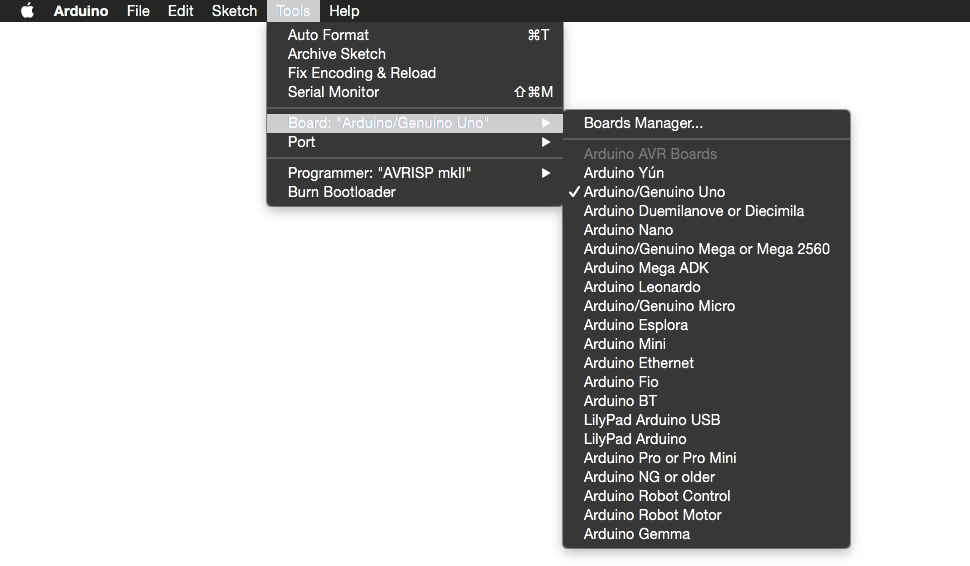
Here's how you install the software for the Arduino DUE.
Tools → Board → Boards Manager...
Type Arduino SAM in the search box.
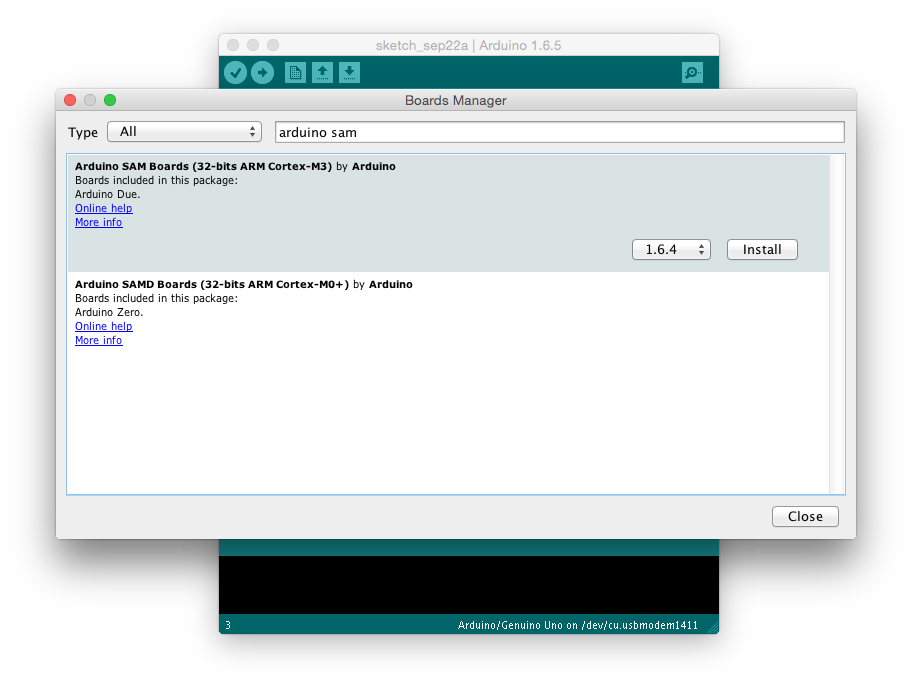
Click on the Arduino SAM Boards (32-bits ARM Cortex-M3) and hit install. It may take a while, you'll need to download ~50Mb.
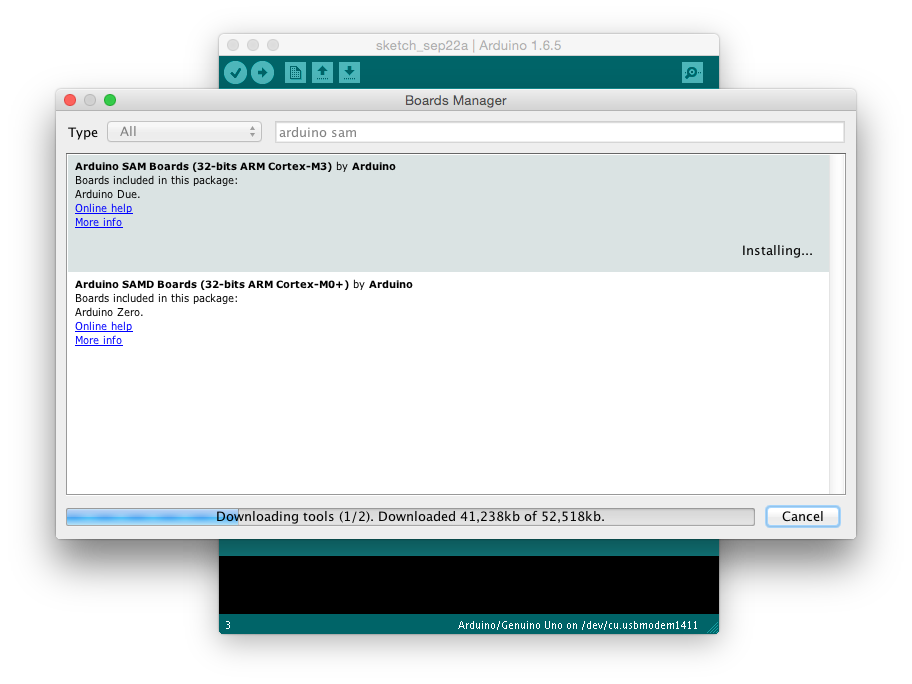
Once it's done, you'll see that package as installed. Good!
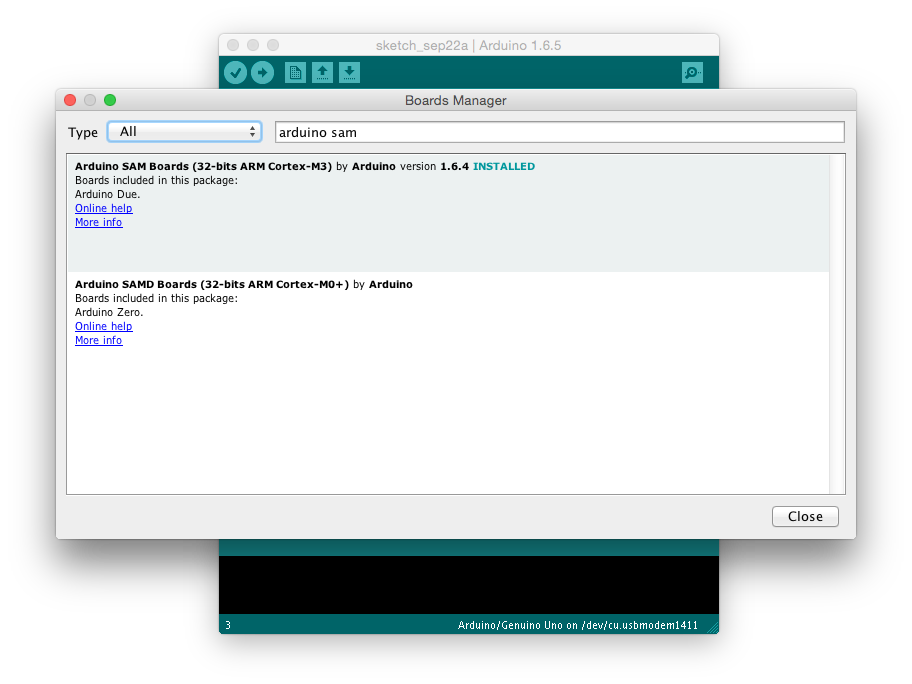
Now go back to Tools → Board and you'll see Arduino DUE listed at the bottom. Select it and you're done!
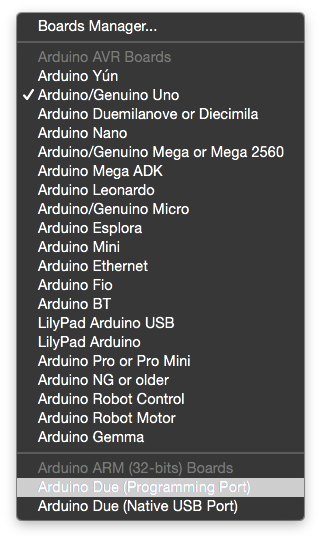
Let's make a LED blink! (no extra hardware necessary)
Make sure you've connected the Arduino DUE to the port labeled PROGRAMMING port at the bottom of the board.
Select the correct Port in Tools → Port as shown below.
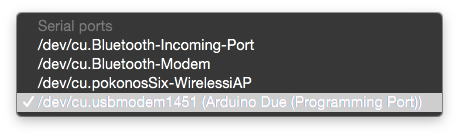
Arduino DUE comes with an on-board LED that you can control on the digital pin 13. Let's use it!
Copy and paste the following code into the IDE.
// the setup function runs once when you press reset or power the board
void setup() {
// initialize digital pin 13 as an output.
pinMode(13, OUTPUT);
}
// the loop function runs over and over again forever
void loop() {
digitalWrite(13, HIGH); // turn the LED on (HIGH is the voltage level)
delay(200); // wait for 0.2 second
digitalWrite(13, LOW); // turn the LED off by making the voltage LOW
delay(200); // wait for 0.2 second
}
Hit the upload button and let it upload.
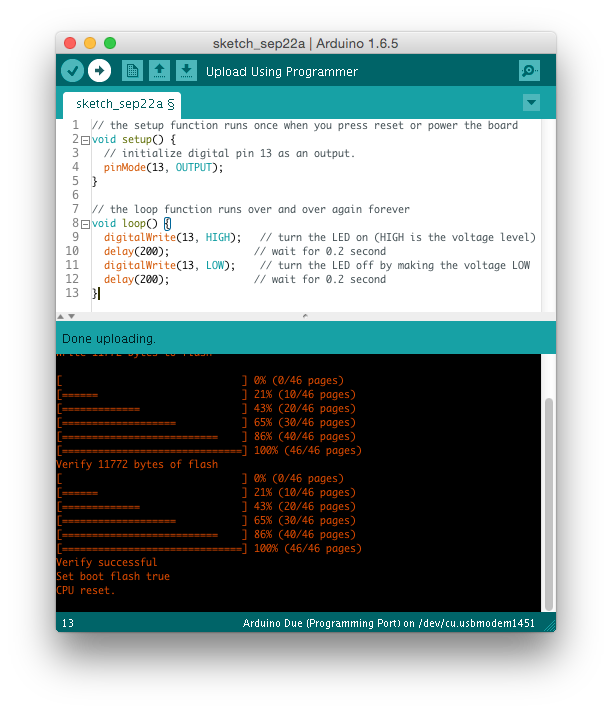

Awesome!
